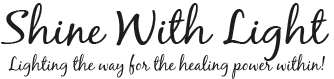Welcome
Operations Guides
Product Overview Videos
Settings and Pad Placements
Pro 6 Programming Support
Sharing the Lights Resources
Pro6 Controller Programming Sweep Files:
- Custom Software File for Programming your Pro6 controller: 11 Custom Frequency Program File 7-13-18 This our organized list that contains the frequencies grouped by category and lets you choose some custom options that you can replace within each category. Our best list to date!
- HOW TO LOAD YOUR SOFTWARE STICK WITH PRE-PROGRAMMED FREQUENCIES – Instructions:
- Download the Custom Channel Folder from above
- This is a zipped folder which means the files are compressed. You will need to “extract” the files. There should be a choice for doing this from your windows explorer.
- Copy the files. You can press select all (Control A) and then Copy (Control C).
- Now make sure your PIPS stick is plugged into a usb port on your computer. Click on the usb drive (often it is j) to 0pen your program software. You will see a number that should start with 6 and also the words custom channel folder. Click on the Custom Channel Folder you see listed there. That file is most likely empty and that is where we want to paste our info. Click on the blank space in that file and then paste (control V) the sweeps from the file that your copied.
- Now click once on the program software number (the long number that starts with a 6) and you will see the Program folder. Open the Program folder and on the blank space in that folder, paste (control V)
- You are now set to download your pre-programmed frequencies on to your controller. With controller connected to your PC computer via the usb cables, choose the corresponding channel on the controller and the file listed in the program files and click on download. You will not be able to download all of the sweep options. Choose the ones that you would like to have on your folder and you will want to change numbers on your written menu to correspond to what you have on your controller. Here is the video showing you how: 2015-05-21 09.11 Meet now
Pro6 Controller Programming Sweep Files:
- Custom Software File for Programming your Pro6 controller: 11 Custom Frequency Program File 7-13-18 This our organized list that contains the frequencies grouped by category and lets you choose some custom options that you can replace within each category. Our best list to date!
- HOW TO LOAD YOUR SOFTWARE STICK WITH PRE-PROGRAMMED FREQUENCIES – Instructions:
- Download the Custom Channel Folder from above
- This is a zipped folder which means the files are compressed. You will need to “extract” the files. There should be a choice for doing this from your windows explorer.
- Copy the files. You can press select all (Control A) and then Copy (Control C).
- Now make sure your PIPS stick is plugged into a usb port on your computer. Click on the usb drive (often it is j) to 0pen your program software. You will see a number that should start with 6 and also the words custom channel folder. Click on the Custom Channel Folder you see listed there. That file is most likely empty and that is where we want to paste our info. Click on the blank space in that file and then paste (control V) the sweeps from the file that your copied.
- Now click once on the program software number (the long number that starts with a 6) and you will see the Program folder. Open the Program folder and on the blank space in that folder, paste (control V)
- You are now set to download your pre-programmed frequencies on to your controller. With controller connected to your PC computer via the usb cables, choose the corresponding channel on the controller and the file listed in the program files and click on download. You will not be able to download all of the sweep options. Choose the ones that you would like to have on your folder and you will want to change numbers on your written menu to correspond to what you have on your controller. Here is the video showing you how: 2015-05-21 09.11 Meet now